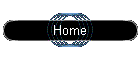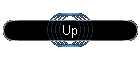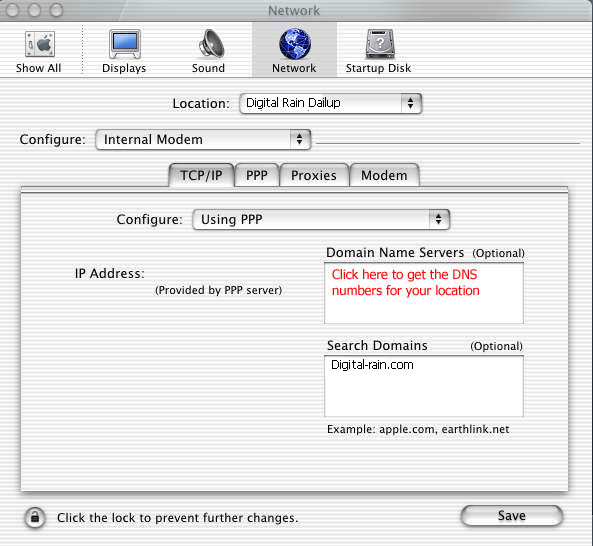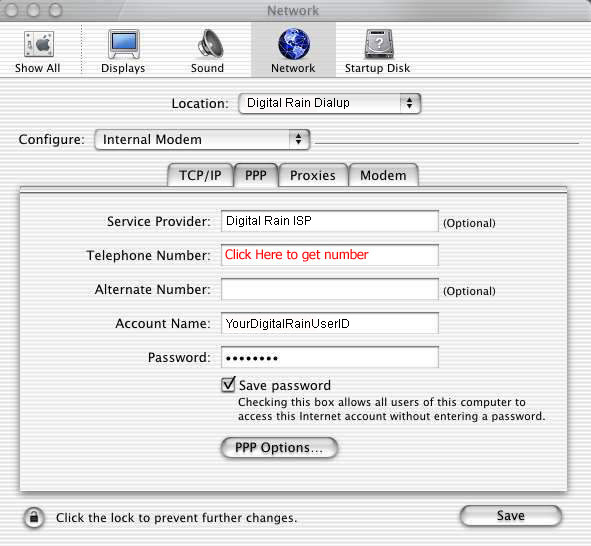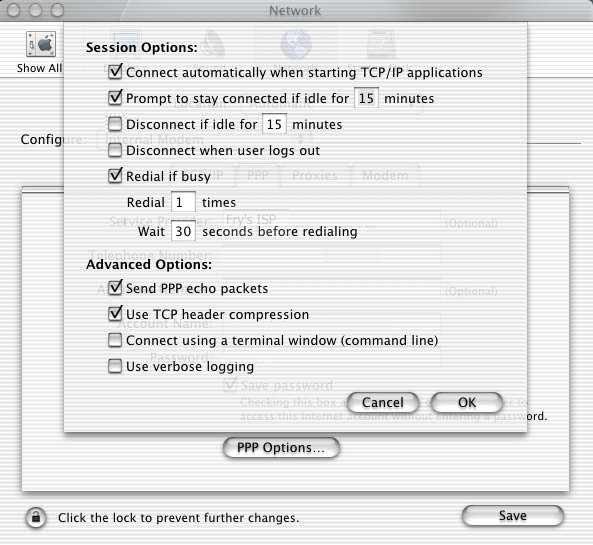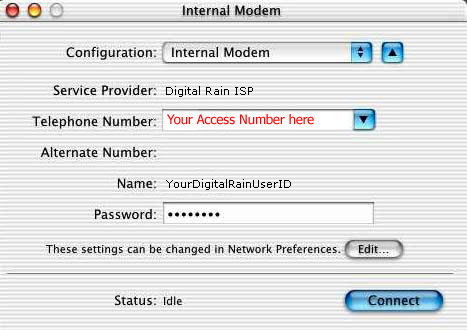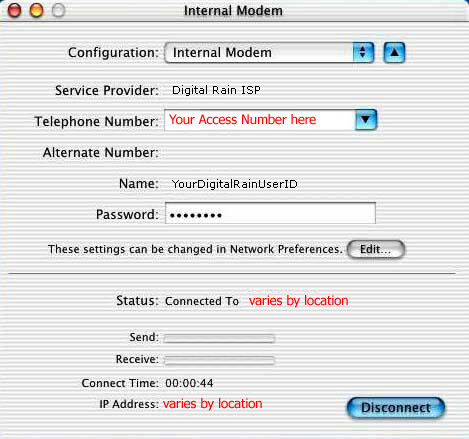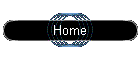
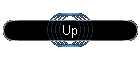
|
Getting
Started with Mac OS
Configuring Network control panel
for Modem Dialup
-
Go to the Apple menu, choose
System Preferences…, and choose Network.
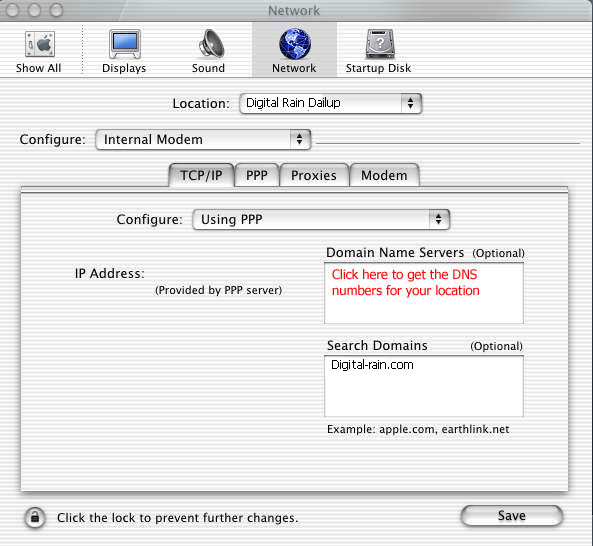
-
If there is only going to be
ONE set of TCP/IP settings, leave Location set to Automatic.
Otherwise, you can name your new setup something like Digital
Rain Dialup to differentiate it from other setups you may use.
-
Most Macs supported by Mac OS
will have a modem built-in. Set Configure to Internal Modem.
If you are using an external modem, select the appropriate configuration
option.
-
Under the TCP/IP tab, set the
Configure: pop-up menu to Using PPP.
-
-
In the Search Domains field,
type Digital Rain Internet.
-
Click the PPP tab.
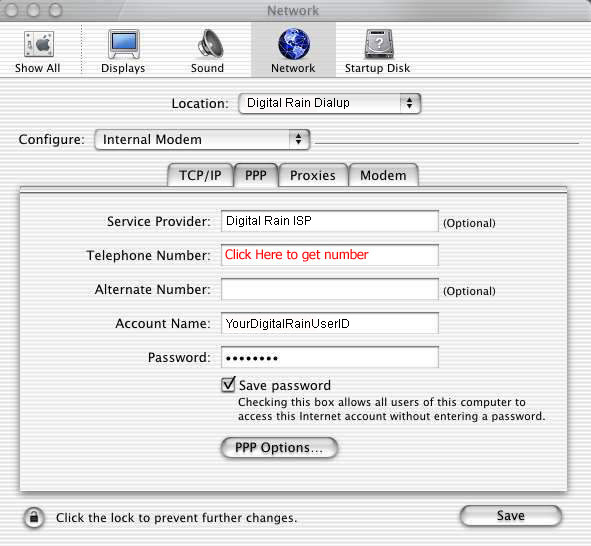
-
In the Service Provider: field,
type something indicating you are connecting through the Digital
Rain Internet ISP, such as Digital Rain Internt ISP.
-
The Telephone Number field should
be determined from the ISP Access Numbers for your
dialup location. (IMPORTANT NOTE: Customer
is solely responsible for determining if the use of a particular
dial-up number will cause Customer to incur long-distance, toll,
or other charges. Digital Rain is not responsible for any long-distance,
toll or other communications charges incurred by Customer. Check
with your operator if you have any doubt.)
-
The Account Name is the Digital
Rain user ID you picked when you signed up for your account.
-
The Password is the password
you picked when you signed up for your account.
-
Clicking PPP Options will give
you a set of further choices. The settings depicted here will
work fine and are recommended; you may need to verify that the
checkbox next to Connect automatically when starting TCP/IP
applications is checked. Advanced users may want to customize
certain choices under Session Options and Advanced Options,
which otherwise should be left as they are currently set.
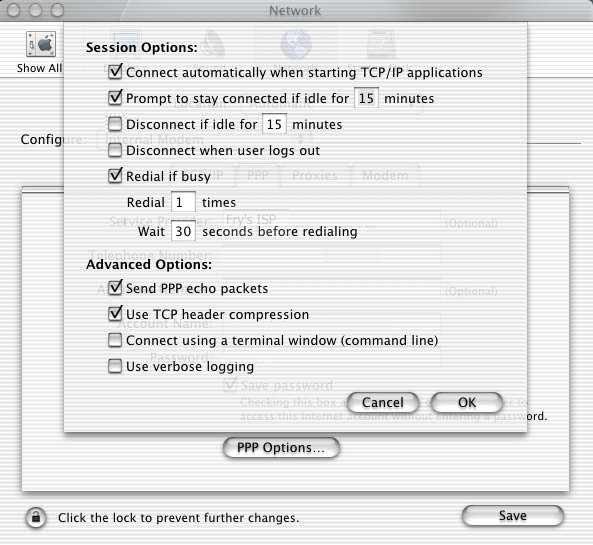
-
Verify that the default modem
settings are correct under the Modem tab. If you are using the
built-in modem, Modem: should be set to Apple Internal 56K Modem
(v.90); Sound: should be set to On; Dialing: should be set to
Tone; and Wait for dial tone before dialing should be checked.
-
With Mac OS , network settings
for each network interface can be set for each location. To
change the order in which Mac OS looks for a valid net connection,
choose Advanced from the Configure: pop-up menu. Disable ports
that will not be used and set the order in which ports search
(from the top down) for a connection by dragging the port to
the desired position.
-
Click the Save button to save
your changes.
Configuring Internet Connect and
Dialing In
There are two different ways to start
the dialing process in which your modem dials up the University
modem pool and establishes a PPP connection. Both methods do the
same thing; one is not "better" than the other. However, if you
are having problems dialing in, you might try the recommended
way of dialing up, via the Internet Connect utility found in Applications
. Internet Connect should be dragged to the dock for convenient
access when connecting and disconnecting. Alternatively, if you
checked the appropriate session option in the PPP tab above, the
system should already be set up to automatically connect to the
internet anytime a network connection is invoked (as when using
a program using an internet connection is activated). Thus, the
two methods of connection are:
-
Open Internet Connect, and click the Connect
button.
-
Open an application that requires
an internet connection (for example, Internet Explorer, or fetching/sending
mail in Mail).
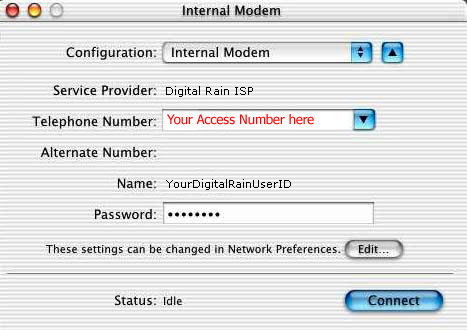
Please note that the Disconnect button is not a prompt,
but rather indicates that you are in fact connected. Only click
this button when you want to end your modem session with Digital
Rain ISP
Hanging up
-
Open the Internet Connect utility if it is not
already open in the background.
-
Click the Disconnect button.
This should hang up your modem.
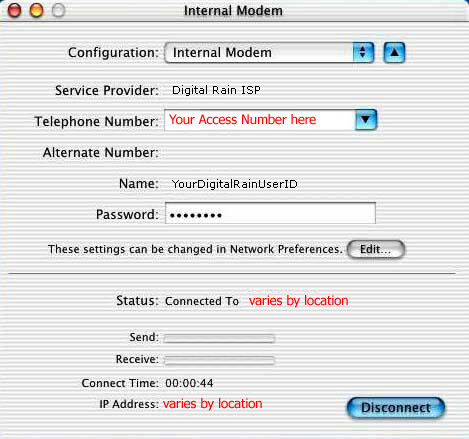
up
Copyright © 2000-2002
Digita Rain Internet ISP Department.
For personal, non-commercial use only.
|